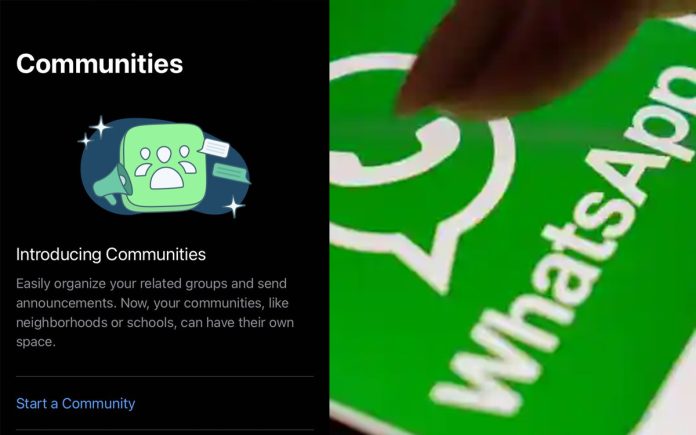WhatsApp is now introducing Communities for Android, iOS and Web users. The new feature is aimed at helping connect to groups that matter to them on WhatsApp. Meta CEO Mark Zuckerberg said, “Today we are excited to share our vision for a new feature we are adding to WhatsApp called Communities. Since WhatsApp launched in 2009, we’ve been focused on how we can help people have the next best thing to an in-person conversation when they want to talk to an individual or a group of friends or family. We also frequently hear from people who are using WhatsApp to communicate and coordinate within a community.”
WhatsApp Communities is like groups, but let you add more people. For instance, WhatsApp groups help users in joining a single conversation, whereas in WhatsApp Communities, you can bring groups with similar interest at a time. You can use related groups into one place, you can connect with your schools, neighbourhood, camps and more.
The following is the step-by-step process to create Community on WhatsApp
- Click on the Community tab on your app or WhatsApp
- Enter the community name, description and profile photo. The community name should not be more than 24 characters. Your description should provide members an idea of what your community is about.
- Click the green arrow icon to add existing groups or create a new group. You can also create new groups to add under one community or add existing groups.
- After adding groups, click the check mark icon.
A user can add upto 50 groups in addition to the announcement group. Up to 5000 members can be added to the announcement group. Groups are open for any community member to join.